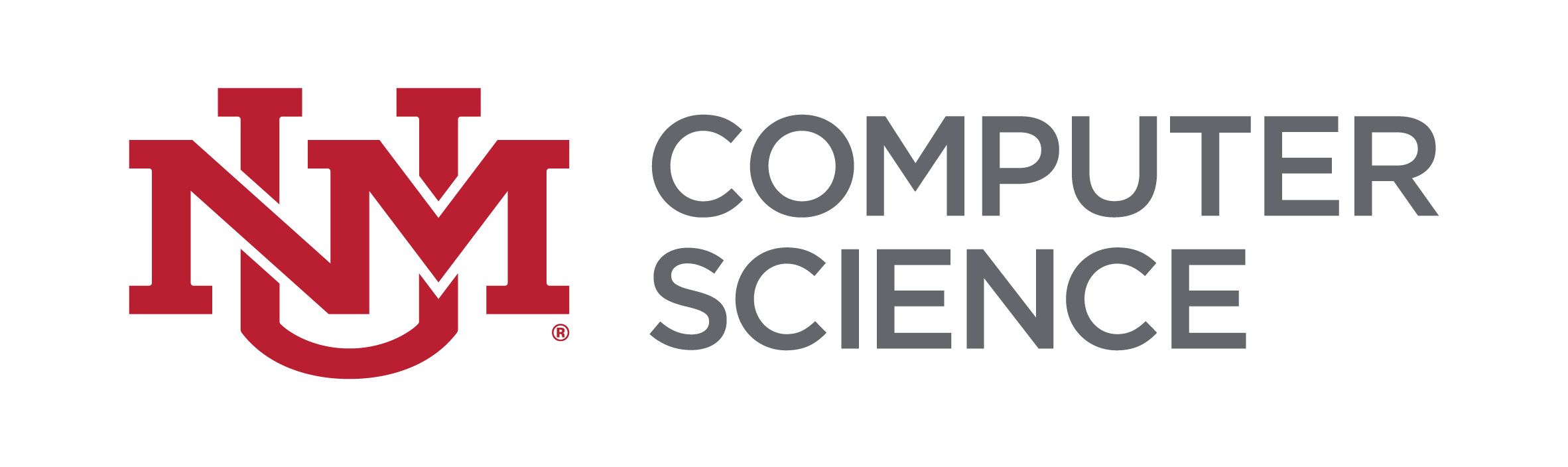Using VNC
We recommended using the TightVNC client to run an Xession on CS computers remotely using your home computer. On your home machine download and install the TightVNC client from http://tightvnc.org/. Versions are available for Linux & Windows.
Here is how to run VNC
1) Log into a moons machine, for example, deimos
2) Startup vncserver with
vncserver
You should see something like this
New 'X' desktop is deimos:1 Starting applications specified in /nfs/guest/vuksan/.vnc/xstartup
Log file is /nfs/guest/vuksan/.vnc/deimos: 1.log This will launch VNC service on port 5901. The port number is 5900 plus the number of the display—in this case 1.
3) Set the VNC session password
vncpasswd
Make sure you set a secure password.
4) This will open up an X session on deimos, including a window manager.Linux Users:
5) SSH into the CS department and use SSH forwarding: ssh -L 5901:deimos.cs.unm.edu:5901 moons.cs.unm.edu
6) On your home machine you can now execute vncviewer :1 This will in turn forward your connections through the SSH tunnel to deimos.cs.unm.edu:5901 which is running VNC.
Windows Users:
7) Configure putty to forward to the port as shown below. To access this screen, expand Connection, SSH, and click on "Tunnels." In the example shown, vncserver is started on deimos, and the desktop is :1, which means the remote port must equal 5901. You may use whichever local port you prefer: in this example, it's 5900.Enter the forwarding using this format, and click Add:
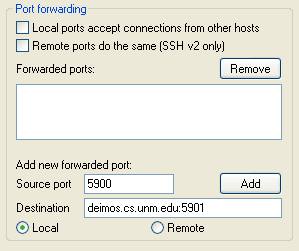
After clicking on "Add"
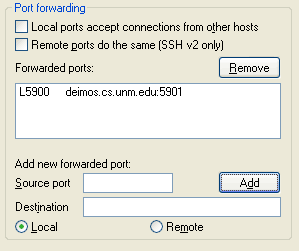
8) Once you have entered these settings, open the connection. A normal putty login window will appear: login into it, and leave it open until you finish your VNC session. If you close this window any time during your VNC session, it will end.
Run the TightVNC Viewer. For the VNC Server, enter localhost::5900. Make sure that you use two colons (::) or the Viewer will not work. Enter your password, and you should be connected.
Notes
Once you are done using VNC please kill the VNC session by ssh-ing back to the host you ran it on and typing:
vncserver -kill :1
You may need to change your firewall settings to allow the the VNC client or the local port (such as 5900) through.
A benefit of using TightVNC is that you can "disconnect" the session and reconnect to it. In other words, you can kick off a session from home, disconnect then when you get to school you can reconnect where you left off.
Make sure though that the VNC password is hard to break since if someone connects to the VNC session as you they'll have all the privileges.
Written by Vladimir Vuksan and Chad Lundgren