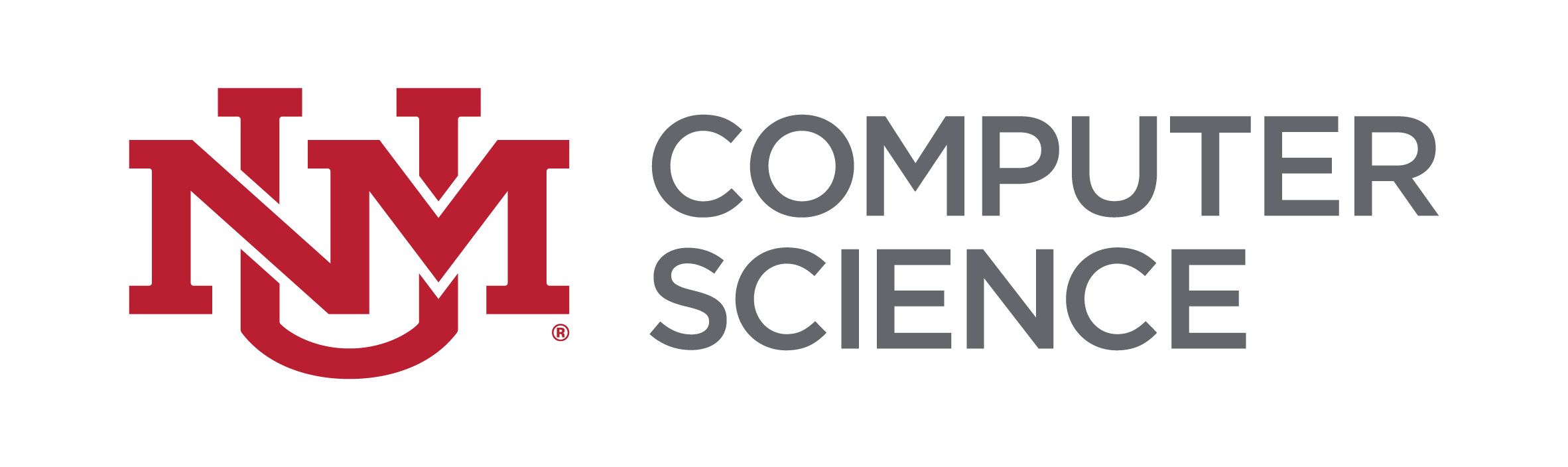Thunderbird
The following instructions were created using Thunderbird 102 on Ubuntu Linux. The steps will be very similar for Thunderbird on other platforms, such as Windows and macOS.
- Start Thunderbird.
- From the top menu, select Edit/Account Settings/Account Actions/Add Mail Account.
- In "Set Up Your Existing Email Address", enter your full name, CS email address, and your CS account password, then click "Configure Manually".
- In "Incoming Server", enter the following:
- Protocol: IMAP
- Hostname: snape.cs.unm.edu
- Port: 993
- Connection security: SSL/TLS
- Authentication method: Normal Password
- Username: <your username, without @cs.unm.edu>
- In "Outgoing Server", enter the following:
-
- Hostname: snape.cs.unm.edu
- Port: 465
- Connection security: SSL/TLS
- Authentication method: Normal password
- Username: <your username, without @cs.unm.edu>
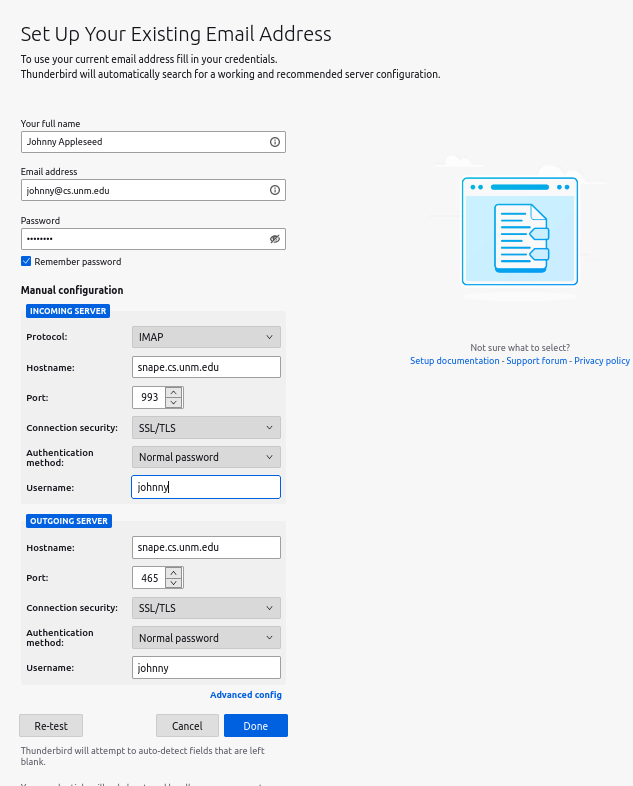
- Click "Done".
- You may be prompted to add a security exception for cs.unm.edu.
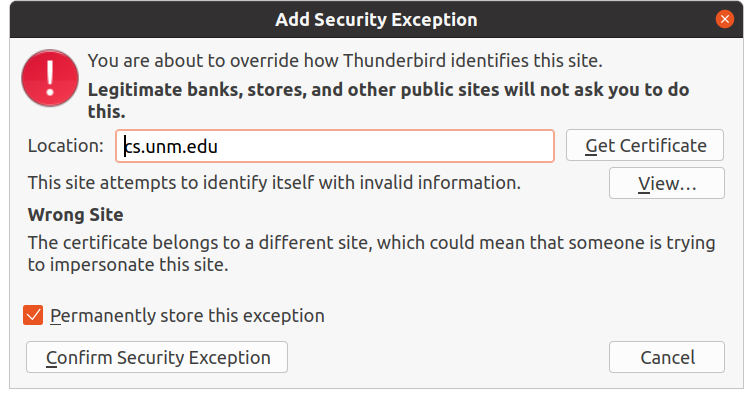
- Check the box "Permanently store this exception", and then go ahead and click "Confirm Security Exception".
- Click Finish.
You’re all set!